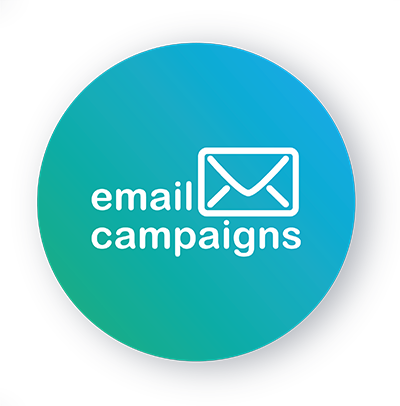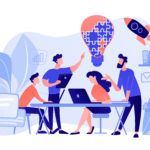We are frequently faced with questions like: How to prepare the data for the contact sheet correctly? Or: How do I create a database of names and contacts? In this tutorial we will show you the simplest way to create a database of names and prepare a contact sheet in Microsoft Excel 2011.
Column names in Excel
To work efficiently with the contact database and then to easily import the contact sheet, it is advisable to follow this database structure. Therefore, open a new document in Microsoft Excel and write the following values in the first row of Sheet 1:
- First name
In this field we will enter the first names of the respondents - Surname
In this field we will enter the surnames of the respondents - Email
In this field we will enter the respondents’ email addresses - Gender
In this field we will enter information about the respondents’ gender (used for the correct choice of address).
It can take values: m, f, 0 (as male – male, female – female, unknown) - “Any other columns”
Of course, other columns with fields of values can be added to the database, but let’s leave this to more advanced users for now.
Filling the file with data
We can fill the prepared file with data:
- Manually
- By copying values from other files
- By exporting data from Outlook or another mail client
- Automatically from another system
- Tip: I have an existing file with names, but the first and last names are in one column…
It’s not often that you need to automate splitting a large number of values from one column into multiple columns. Fortunately, Excel has simple functions to do this. Specifically, these are the “LEFT” and “LEFTB” functions.
Example: in column A (row 2) we have the value “Jan Novak”, which we need to split into separate first and last names in columns B and C. Therefore, we insert the formula: =COLUMN(A2; SEARCH(” “;A2;1)) in column B and the formula: =COLUMN(A2;LENGTH(A2)- SEARCH(” “;A2;1)) in column C, then we get the result. The above formulas will find the space in the text string and split the text string according to it. An analogous procedure can be used to separate titles, etc.
For more information on these functions, see the Excel Help or the Microsoft website:
CSV format
For working with the data file it is best to save the file as a standard xlsx, but for importing to Emailkampane.cz it is necessary to convert the whole data file to .CSV format. This conversion can be done by default using the “save as” option in EXCEL.
- Click on the “File” tab
- Select “Save As”
- In the “Save as type” dialog box, select “CSV (semicolon separated) (*.csv)”
- Click “Save”
Want to know more?
Need more information? Need help with a specific campaign or your entire email marketing? Contact us and we’ll be happy to discuss all the options with you. Contact us!