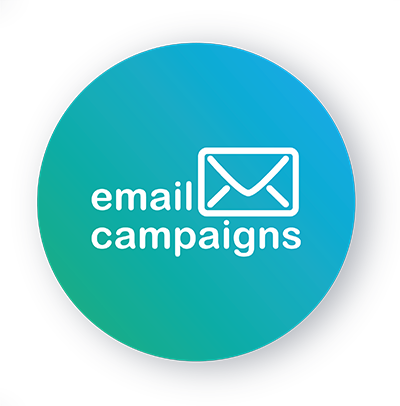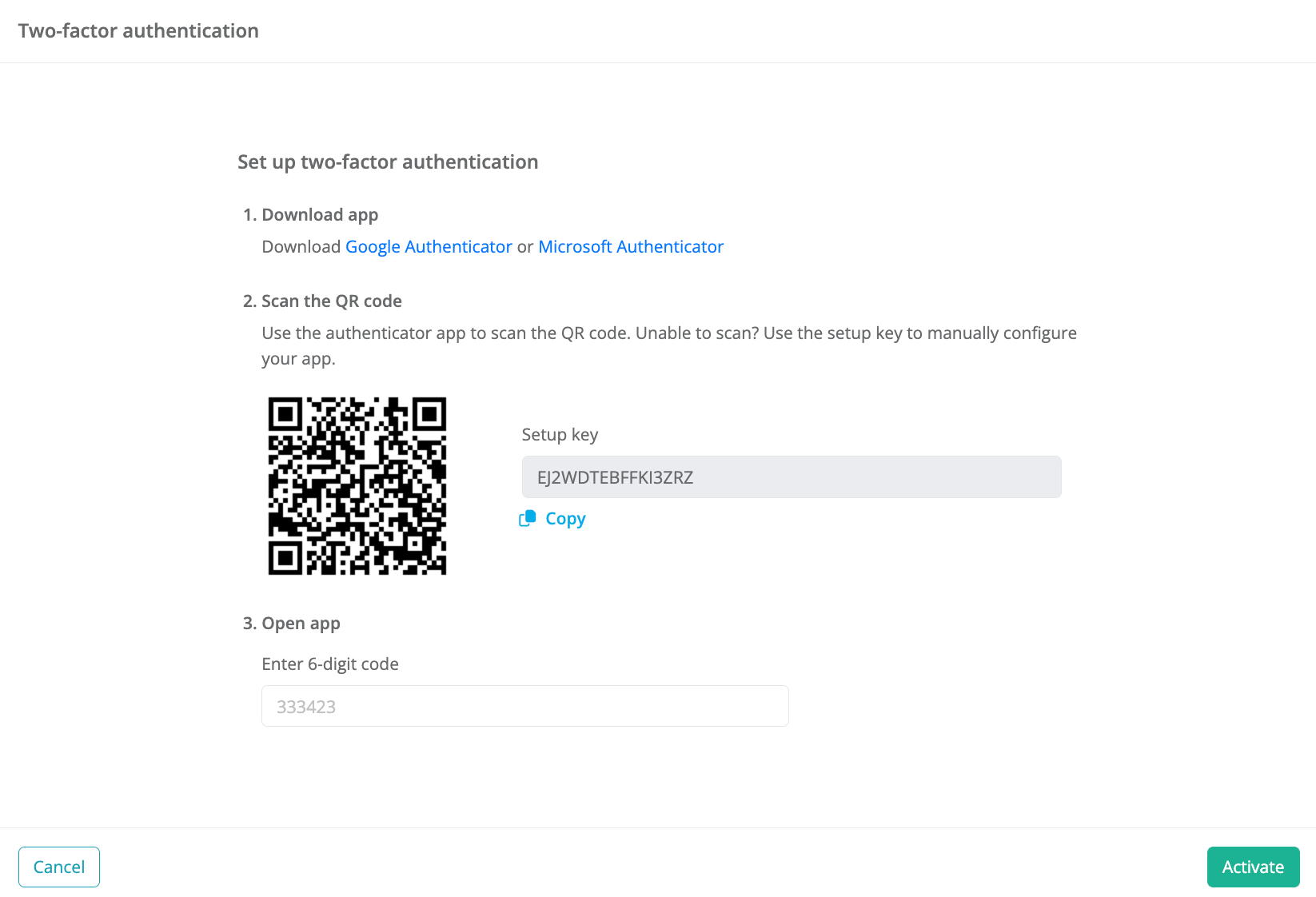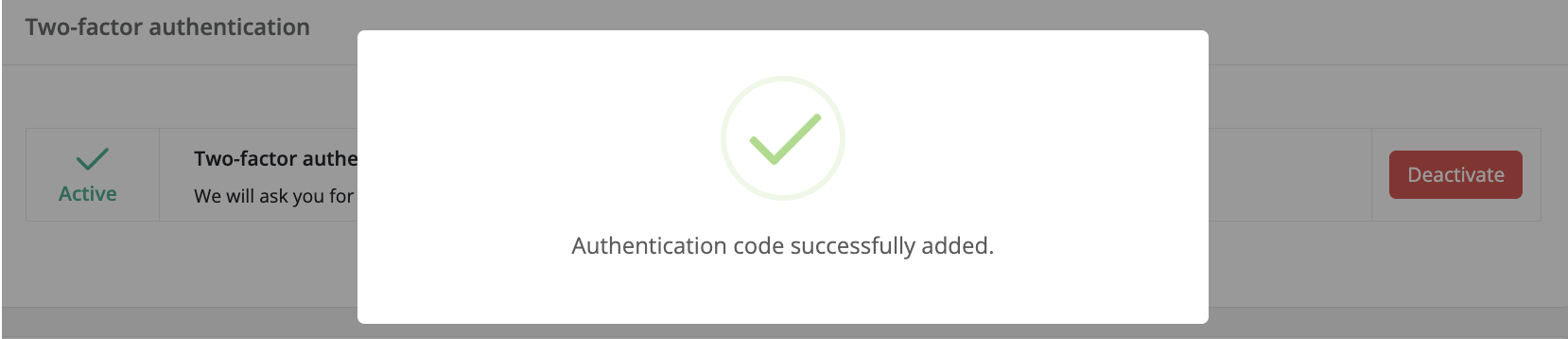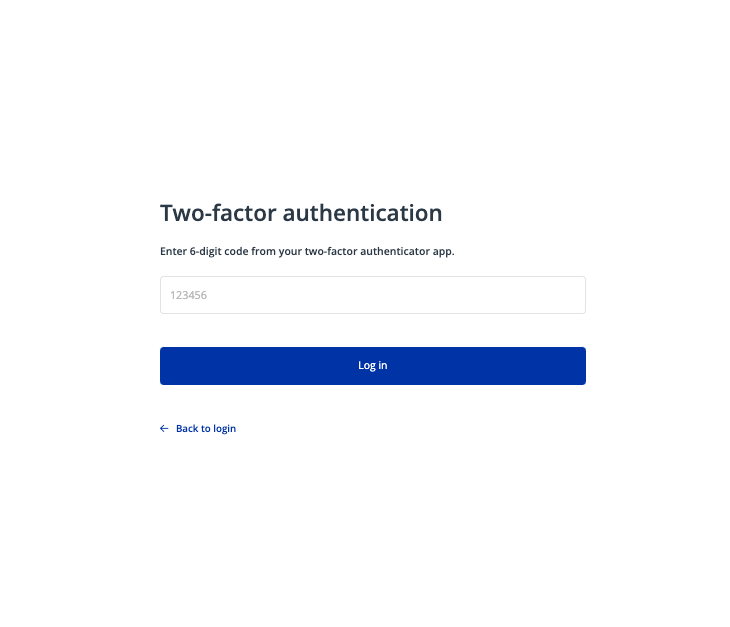Two-factor authentication is an important step in securing your account by combining your password with a one-time authentication code from Google Authenticator or Microsoft Authenticator. This tutorial will show you how easy it is to secure access to your account, and once activated, you won’t just rely on your password, you’ll also get a second layer of protection with a code generated by your mobile device, giving your account a significantly higher level of security.
Login
After logging into our app, click on settings and at the bottom of the page you will see the two-factor authentication window. Then click on Enable two-factor authentication.
Set up two-factor authentication
To set up two-factor authentication, you‘ll need to download the Google Authenticator or Microsoft Authenticator app to your mobile device. one downloaded, scan the QR code or copy the authorization code into the app, which will show up in your Emailkampane.eu settings. After scanning the QR code or entering the authorization key into the app, the app wiIl generate a 6-digit code which you will type back into our app and click Setup.