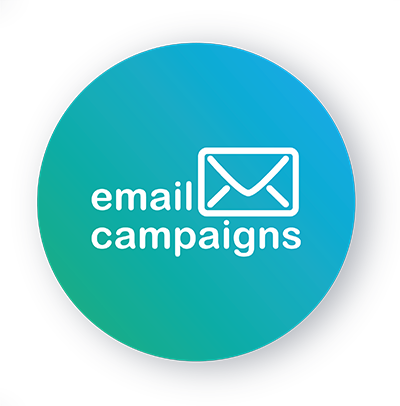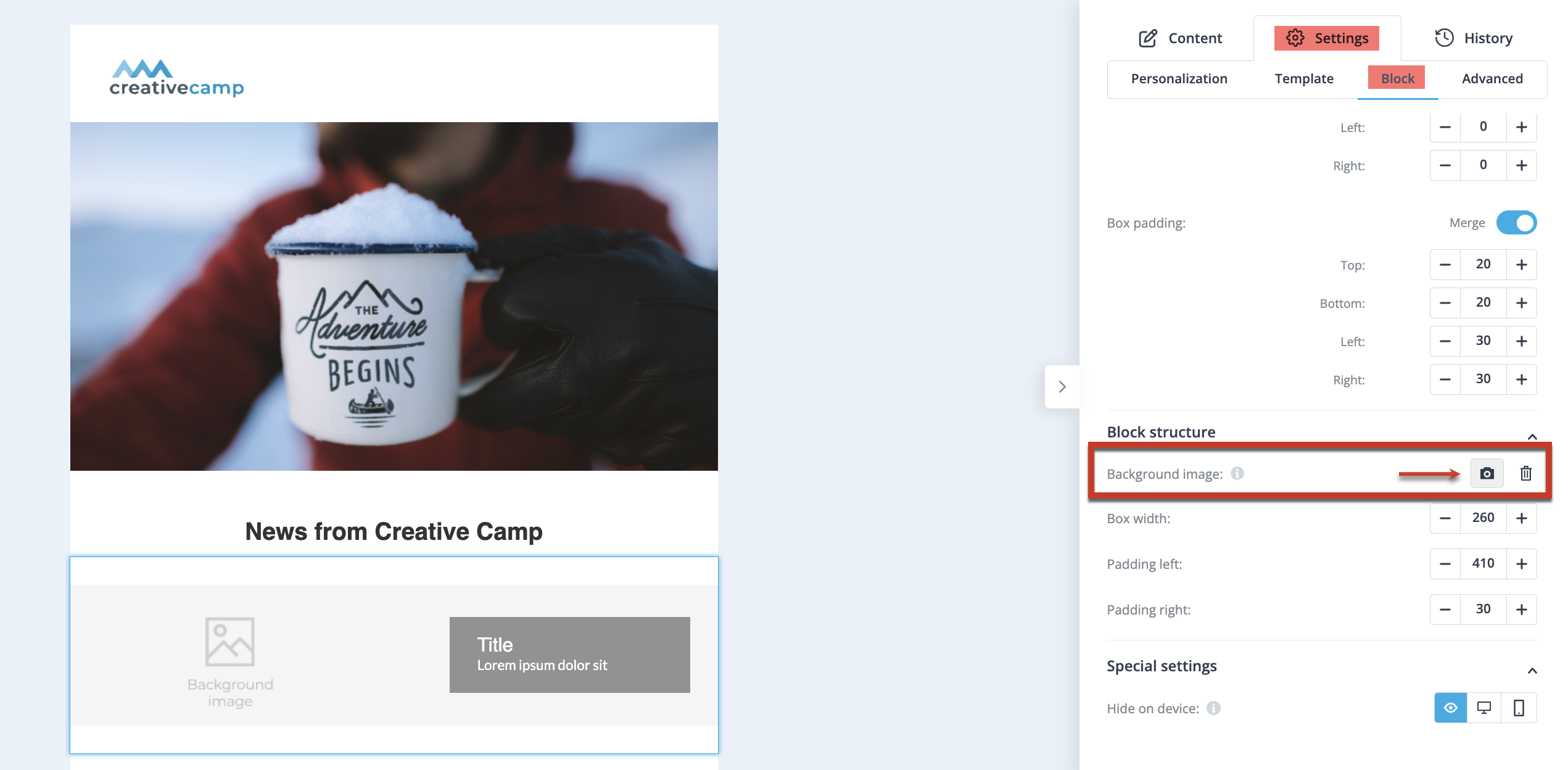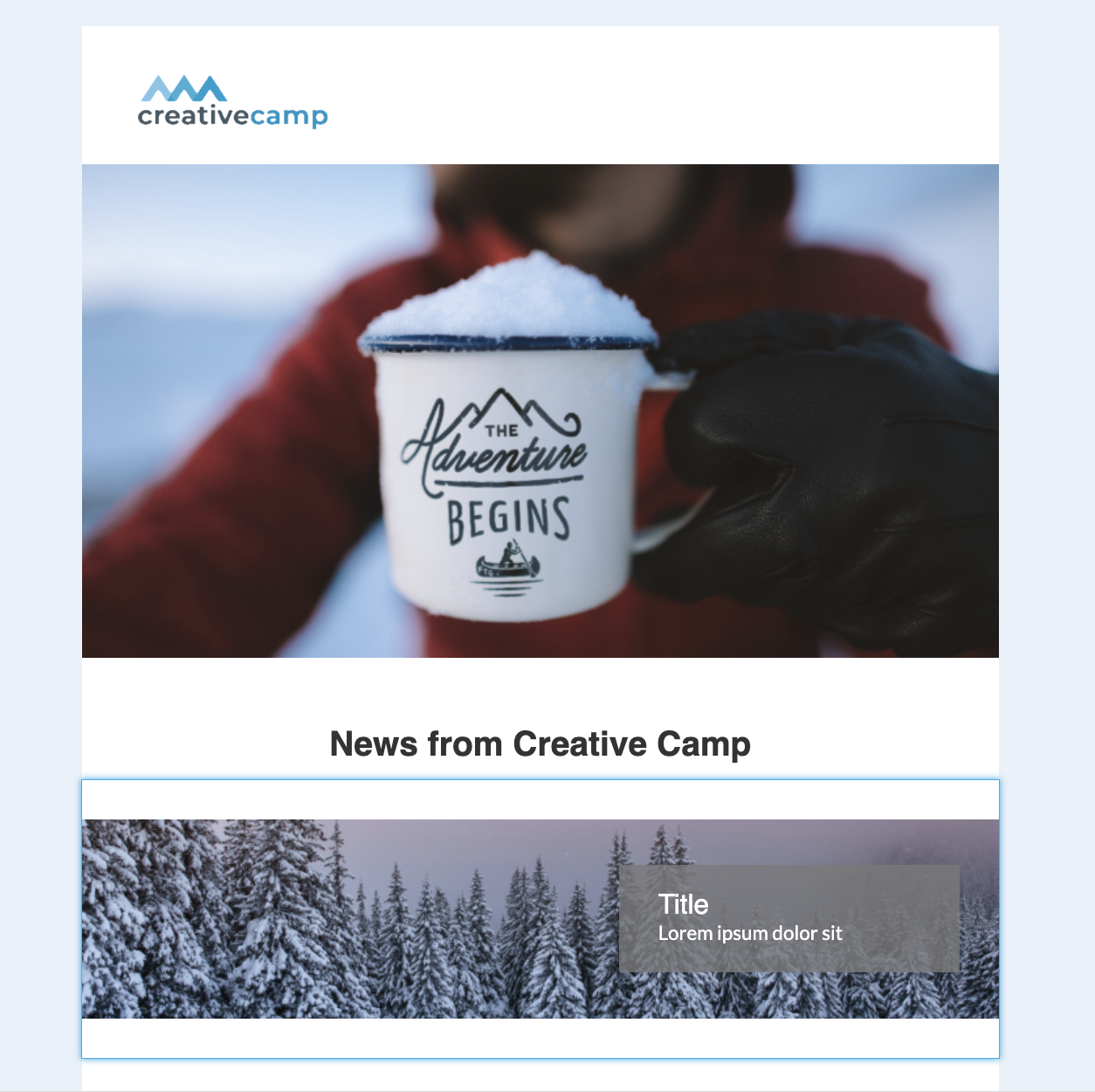Add professional and visually appealing elements to your email campaigns by setting a background image for each block in Easy Builder.
Done!
You have successfully uploaded an image to the background block. Proceed with further settings and adjustments to your campaign.