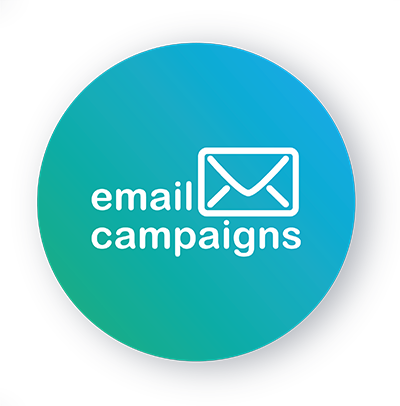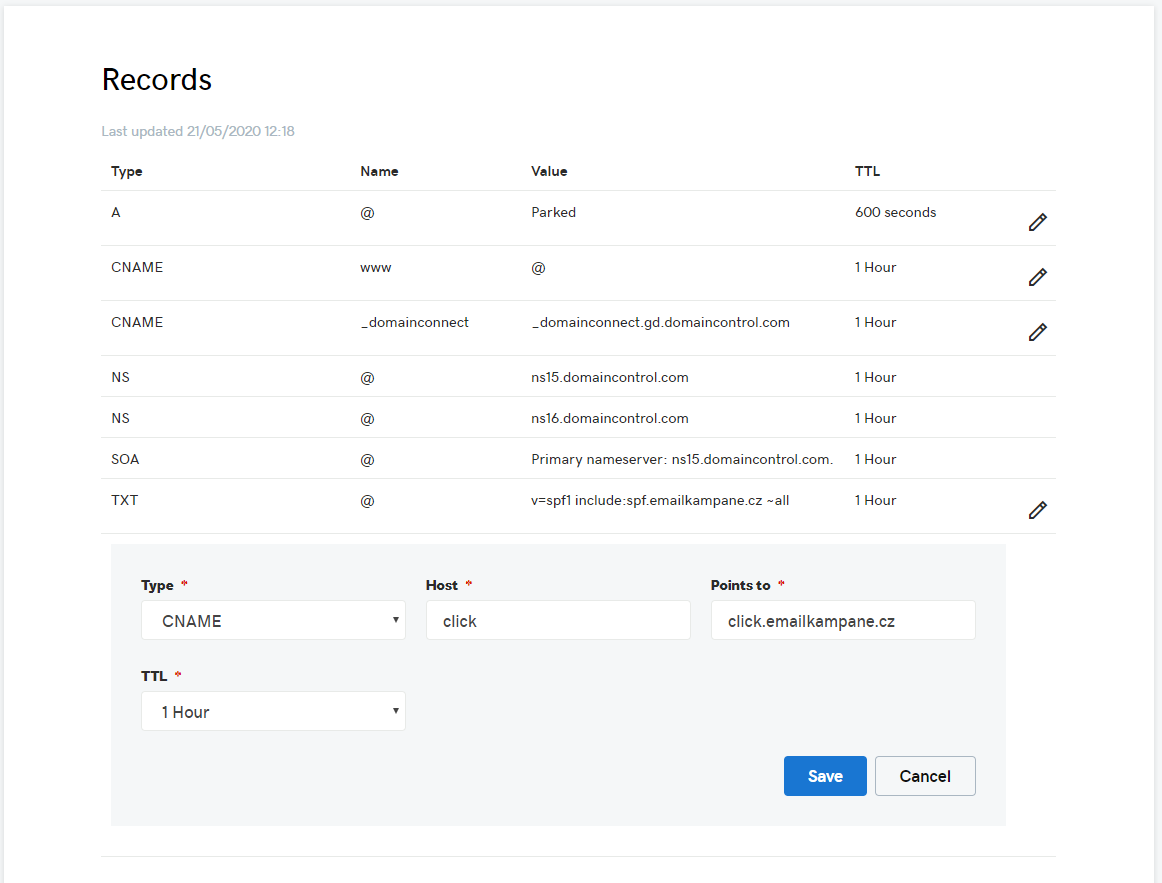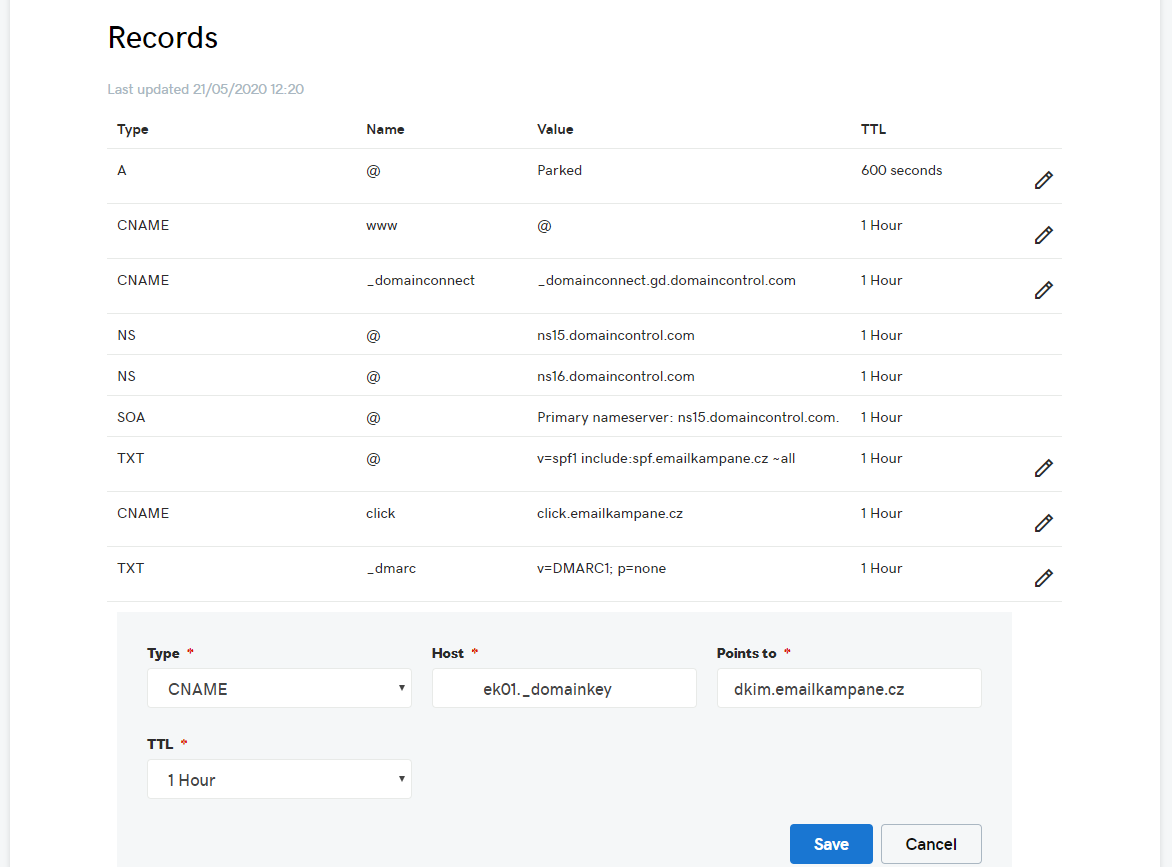The emails that you send to your prospects might have via Emailcampaigns.eu appear in the from address when they receive it. If you’d like to hide this in your emails, it is highly recommended that you add DKIM records to your domain.
If the DNS Manager for your domain is hosted with GoDaddy, follow the steps below to add a CNAME and verify the domain.
- Login to your GoDaddy DNS Manager. Go to the My Account menu and click Domains.
- Under Domains, click the Manage DNS button for the domain you want to verify.
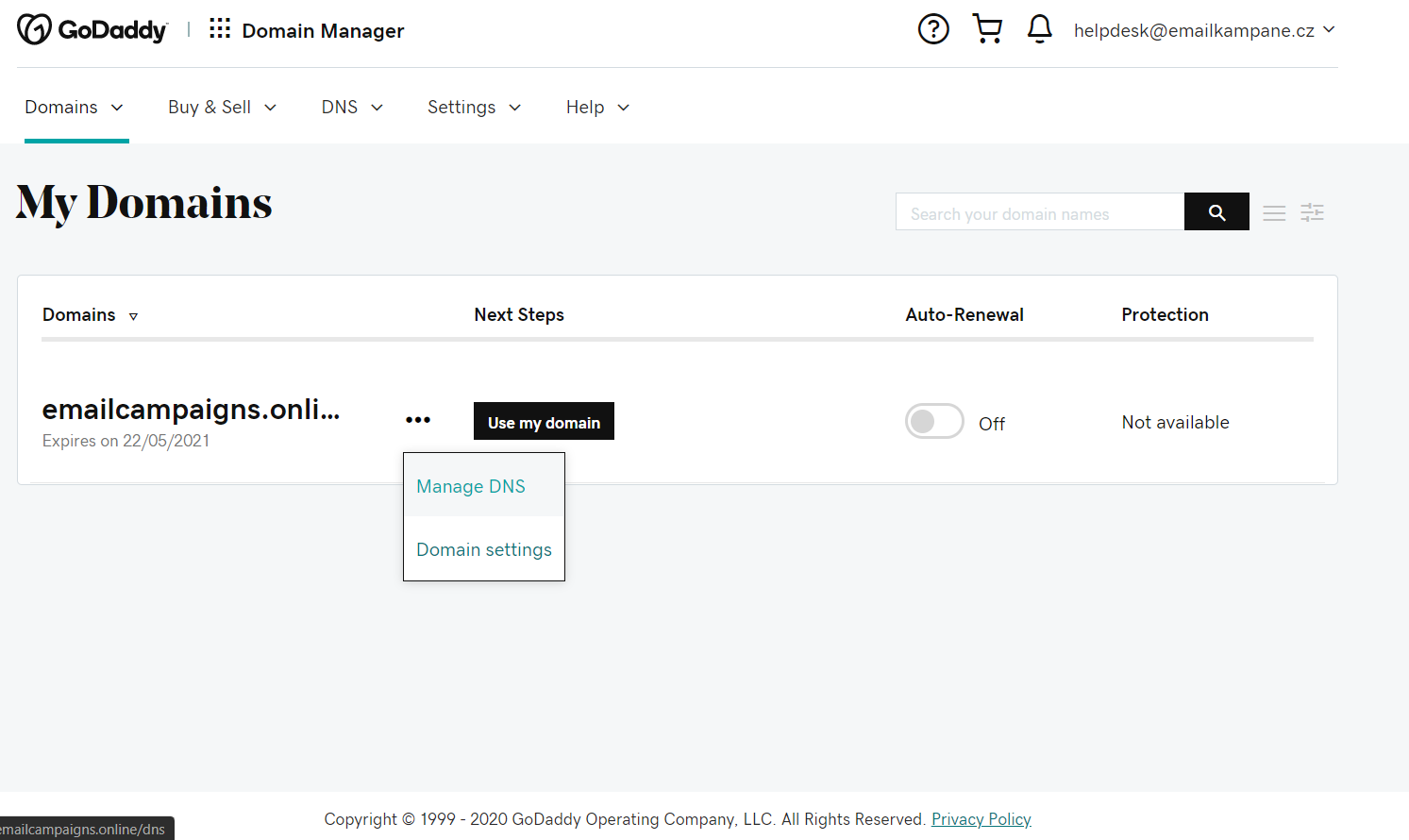
- The DNS Manager page will open with information about existing DNS records.
- Go down to the Records section and click the Add button to add a DNS record.


- Choose CNAME from the drop-down menu, Type.
- In the Host field, enter the following four host names: click
- In the Points to field, enter click.emailkampane.cz
- Finally, click Save
- Repeat step-4 to step-8 to add all other records mentioned below.
Type Record Value SPF TXT v=spf1 include:spf.emailkampane.cz ~all Custom domain CNAME click click.emailkampane.cz DMARC TXT _dmarc v=DMARC1; p=none DKIM CNAME ek01._domainkey dkim.emailkampane.cz - Go down to the Records section and click the Add button to add a TXT record.
- Choose TXT from the drop-down menu, Type.
- In the Host field, enter ‘@’ to denote the default domain for email delivery.
- In the TXT value, enter v=spf1 include:spf.emailkampane.cz ~all
- Click Save