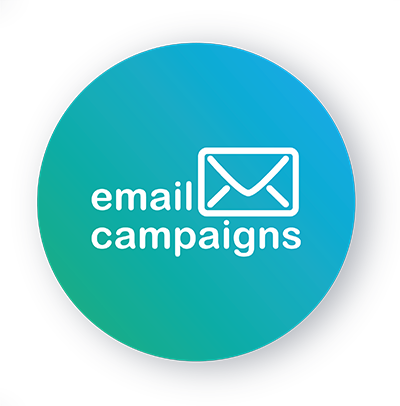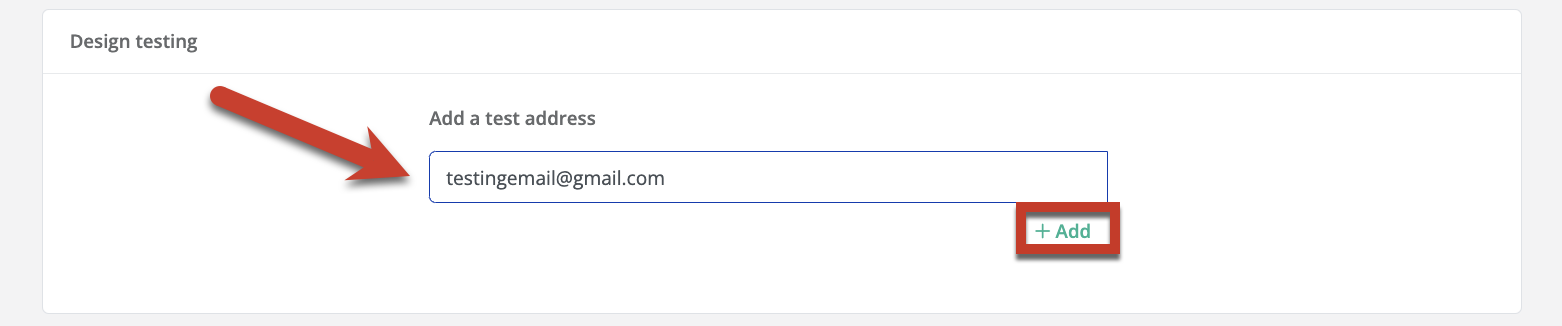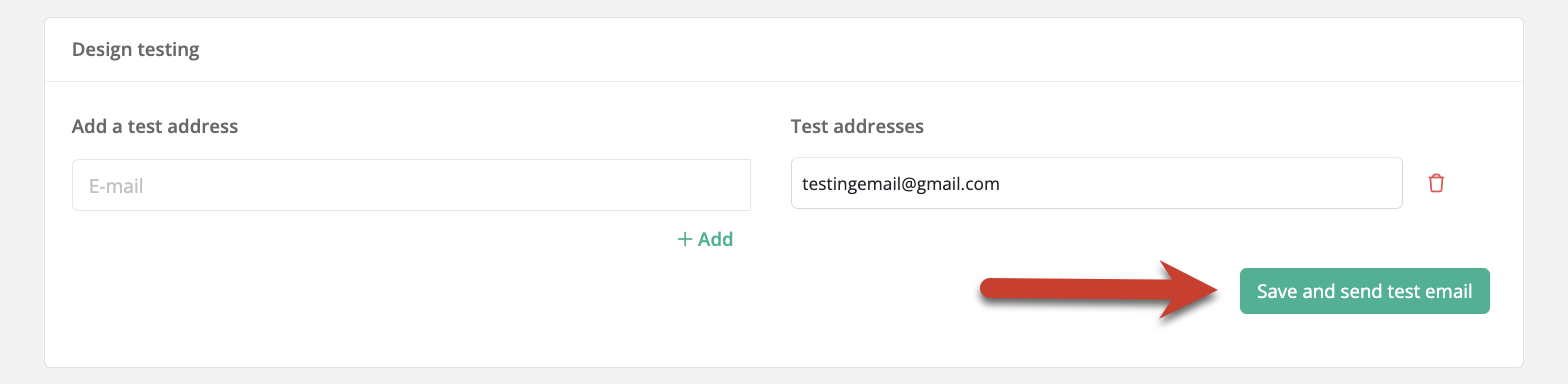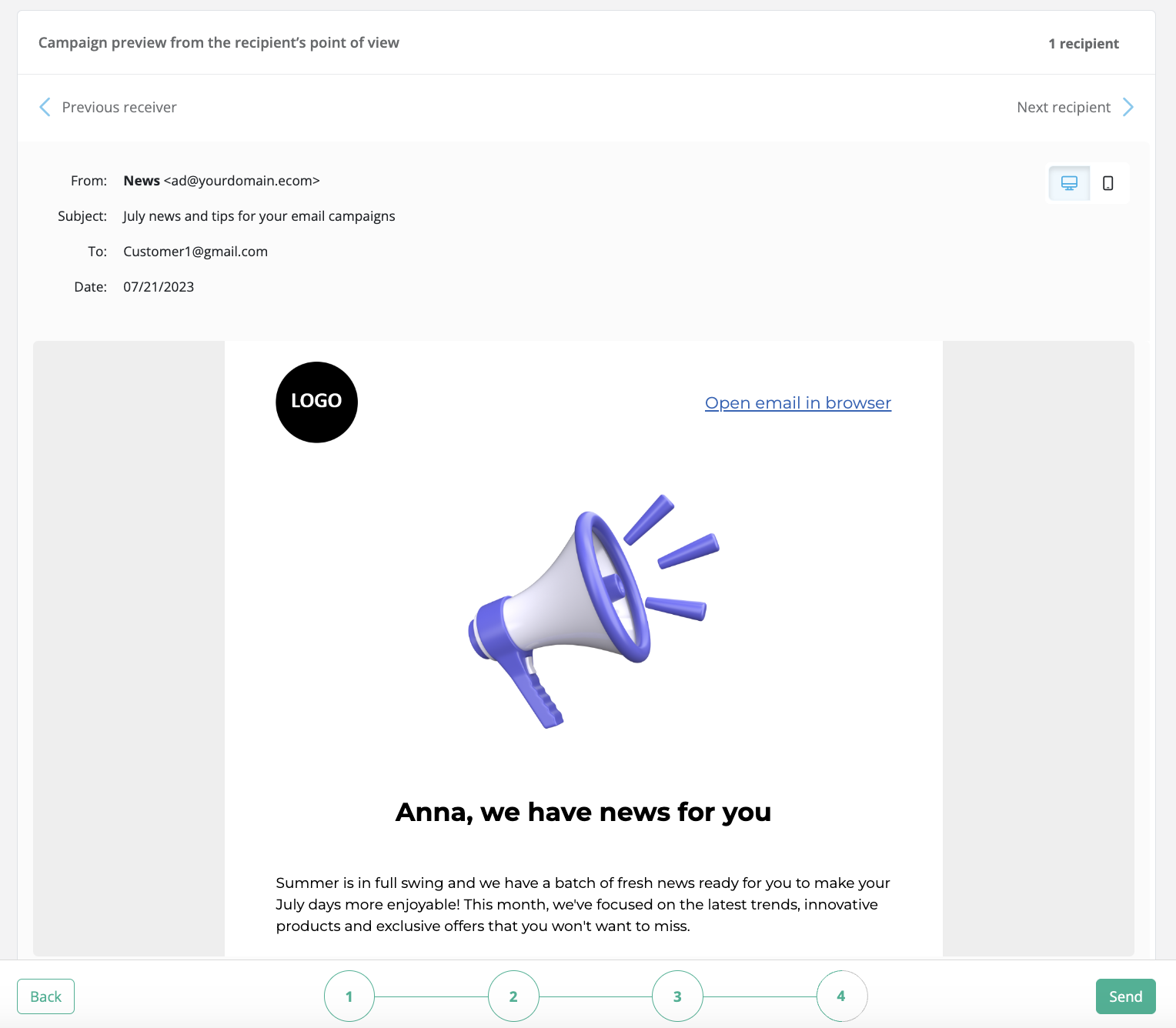It is important to understand that wildcards are not replaced in the sent test email and links to the online version and unsubscribe email do not work.
Creating an email campaign
Sending a test email
Once you have completed the campaign design, proceed to step 4 of campaign creation. Here you have the opportunity to send the campaign as a test to your email address and check its functionality or design elements.
In the Add a test address field, type any email address you want to send the test to. Then click the + Add button.
You can add several addresses to the test addresses. Click the Save and send test email button to send the test campaign to the addresses you specify. Test emails can fall into SPAM or bulk folders, which can happen because you have incorrectly set up DNS records or due to the email being marked as a TEST, so be sure to check these folders as well.